In 2023 I have realised that the workflow I had used for many years prior to Darktable 4/5 and the new Ansel Image Processing Software is out of date.
Both programs now use a Scene Referred (filmic) workflow, not the old Display Referred (legacy) workflow.
I shoot Infrared most of the time using an Olympus OM-D E-M10 camera converted with a 630nm filter. I also use 700nm and 830nm filters as required.
This meant I no longer had to run the RAW images through the camera software in Windows, finishing with a TIFF which removes the advantages of shooting RAW in the first place. That is the last program I use in Windows, having been a Linux user for well over 20 years now, I am delighted to see the last of THAT!!
To see a good explanation here also there is a good bit all over the web on how to use the Scene Referred Workflow.
I have been using both Darktable Software and Ansel Software in Gentoo Linux, my preferred Operating System for very many years.
I did use Ansel at the end of 2024 and early 2025, but have reverted back to Darktable in April.
Ansel has a simpler layout than Darktable and well worked grouping of modules. Also the Pipeline is automatically managed which is generally working well but there are a couple of caveats. See further down the page. Be warned though Ansel, despite having been around for a while is still in 'alpha' development, so can occasionally have problems. It is being very actively developed, os any problems, feed it back!
My Darktable Workflow
Firstly I must talk about White Balance (WB).
I have been unable to store WB Presets in the Camera to my satisfaction. However I have got fairly near, so I have presets for each of the filters I use. To improve the WB in Post Processing I have taken photos of a Neutral Grey collapsible reflector with each of the filters and created a Preset for each filter like this:
- Open each of the images in turn.
- Select 'Display Encoding' below 'White Balance'
- In the White Balance Module, click the 'Light Bulb' Icon which sets the White Balance to the Camera Reference Point.
- Then create a new instance of the Color Calibration called WB xxxnm where xxx is the filter wavelength.
- In the CAT tab select adaptation as CAT16 (CIECAM16)
- Then using the dropper to the right of the CCT: undefined move the selection box inside the Neutral Grey reflector.
- Draw the rectangle over the Neutral Grey area (see image below). Unfortunately you cannot show the selected area in the screenshot.
- Create a new Preset called WB xxxnm
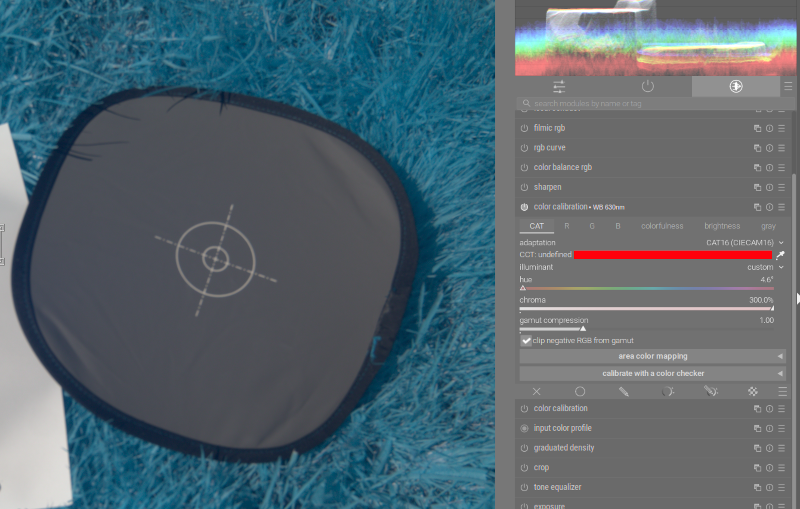
Then I have created a new Style for each filter using the WB and Color Calibration appropriate to each filter. This can be the first thing applied to an image so we start with the correct WB.
Open an image in the Darkroom. There will be several modules automatically applied.
- In the History Stack, select 'Display Encoding' below 'White Balance' and compress the History Stack.
- I Apply my style for the White Balance relevant to the IR Filter used when taking the shot e.g WB 630nm
- Open the Exposure Module and leave the black level adjustment at zero, and adjust the exposure until the Mid Tones are satisfactory. Do not worry about blowing out the highlights. This is fixed later in Filmic RGB
-
Then I apply the following modules as another Style
- denoise (profiled)
- haze removal
- lens correction
- sharpen
- Then open the filmic rgb module and in the scene tab, click the little dropper to the right of the auto tune levels. This is usually pretty good, but you can then make adjustments if necessary.
At this point you can then progress with further Post Processing, adding Masks (which are fantastic) as necessary. For instance:
- Create a new instance of color calibration for Channel Swap or converting to Monochrome. Remember to move this module up above filmic rgb or the colours can be odd.
- Correct Contrast with the local contrast module
- Use the tone equalizer module to adjust tone across the image
- Use the color balance rgb module to play with the colours and colour balance.
- Use the crop and the rotate and perspective modules to adjust the image.
- Use the diffuse or sharpen module to play with the image contrast perhaps with masks as well.
- and so on........
My Ansel Workflow (now Depreciated)
When an image is in the 'Darkroom' various modules are automatically applied. You can see what these are in the 'History of changes' tab on the left. Remember these default to processing Colour RAW Images. Because White Balance is so important in IR you need to follow the method below.
- Select 'lens correction' in the 'History of changes' - The image will go red.
- Compress the History Stack
- In the 'Pipeline' {tab top right) uncheck the 'highlight reconstruction'
- Then open the 'White balance' tab. Here if you select the little camera icon you will get the white balance as shot using your WB preset. If you do not like this, then select the dropper next to it and choose an area you know is grey by dragging the mouse on the image. Close the tab.
- Activate the 'ISO 12646 color assessment' button (lightbulb bottom right of image). This surrounds the image with a white boarder which helps assess exposure.
- From the 'Tones' tab open the 'Exposure' tab and adjust the 'Exposure' slider whilst keeping an eye on the histogram on the left. Probably best not to move the 'Black level correction'. Close the tab.
- Open the 'Filmic rgb' tab and click the little dropper next to the 'Auto tune levels' which seems to be very good. YOU can also go to the 'Look' tab and adjust the contrast if you wish. Close the Tab.
- Uncheck the 'ISO 12646 color assessment' button (lightbulb bottom right of image).
- Open the 'Time equalizer' tab, click on Masking and check the 'Display exposure mask' icon at the bottom of this tab. Then go to the 'Graph' tab, uncheck the 'Display exposure mask' icon at the bottom of this tab and moving the mouse over the image use the mouse wheel to adjust the tones.
- FInally if you wish to apply a Red Blue Channel Swap, click the Color Tab, then create a new instance of 'Color calibration' and call it 'Swap RB'. Then from the hamburger select the Swap R and B. Close the Tab.
- Now you can go on playing as you wish. with Crops, Rotation, Colour Adjustments and so on.